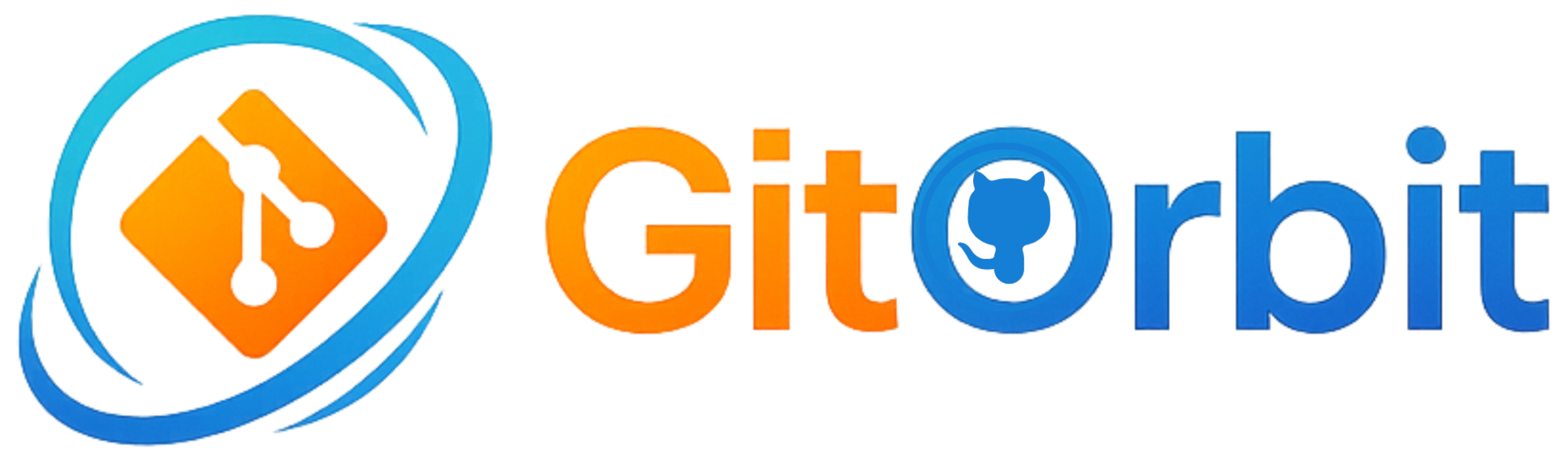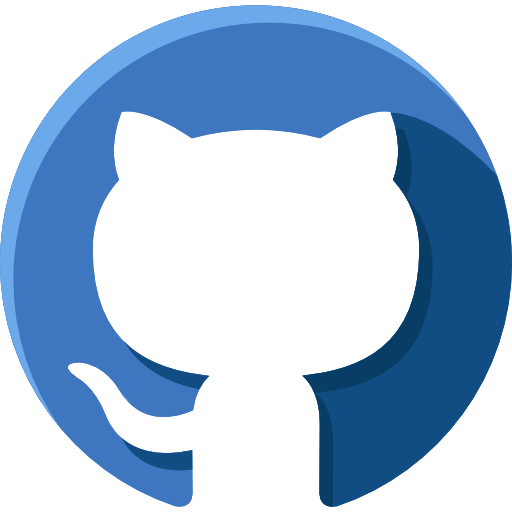Getting Started: Loading a Repository
The first step in GitOrbit is to load a GitHub repository. You can do this from the Home page.
Public Repositories
Simply paste the full URL of any public GitHub repository (e.g., https://github.com/facebook/react) into the input field and click "Load Repo". GitOrbit will begin analyzing the repository's structure, files, and commit history.
Private Repositories & Personal Access Tokens (PATs)
To access private repositories, you must provide a GitHub Personal Access Token (PAT). A PAT is also recommended for heavy use of public repos to avoid hitting GitHub's API rate limits (5,000 requests/hour with a token vs. 60 without).
- Go to the Settings page in GitOrbit.
- Paste your GitHub PAT into the designated field and save it.
- Your token is stored securely in your browser's local storage and is never sent to any server other than GitHub's.
Core Features
Chat with Repo
The Chat page is where you can have a conversation with the codebase. Ask questions in natural language about how features are implemented, where specific logic resides, or what recent changes have been made. The AI uses the repository's files and commit history as context to provide accurate, in-depth answers.
Editor
The Editor provides a familiar, VS Code-like environment to browse the entire file tree of the loaded repository. You can read code, understand the project structure, and even make edits. Use the AI Assistant (Ctrl + I) to ask for code modifications or explanations directly within the editor.
Commits
Explore the repository's history on the Commits page. It lists the most recent commits. Click on any commit to get a detailed, AI-powered explanation of the changes (the "diff"), making it easy to understand the story behind every update.
Health
The Health dashboard gives you a high-level overview of the repository's vitality. It visualizes commit frequency and top contributors, and uses AI to generate actionable insights and identify potential red flags based on the repository's activity.
Notes
The Notes page features two powerful documentation tools:
- AI Repo Note: Automatically generate a comprehensive, high-level technical overview of the repository. Perfect for onboarding new developers or quickly understanding a new project.
- Manual Notes: A space for you to jot down your own notes, thoughts, and code snippets. These are saved locally for your reference.
Transcripts
Paste a meeting transcript into the summarizer to quickly extract key discussion points and a list of actionable items, helping you keep track of important decisions and tasks.
Visualize
Get a bird's-eye view of the project's structure. The Visualize page generates an interactive diagram of the file tree, helping you understand the architecture and component relationships at a glance.
Settings
The Settings page allows you to manage your GitOrbit experience.
- GitHub Token: Add or update your GitHub PAT.
- Data Management: Export all your GitOrbit data (notes, history, etc.) as a JSON file for backup, import data from a file, or erase all data from your browser.
- Theme: Toggle between light and dark mode.